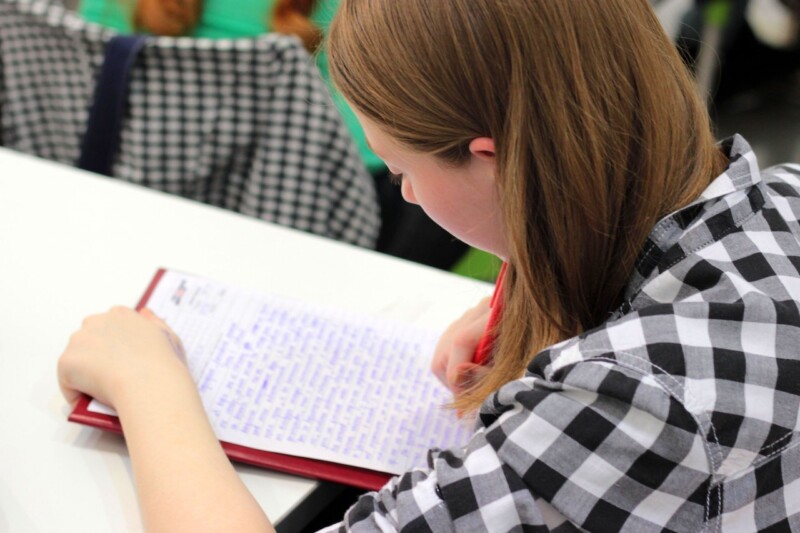As virtual teaching has become increasingly popular, it is important to ensure that you are taking advantage of the best tools to make your classroom experience as successful and enjoyable as possible. Nearpod is a leading virtual classroom tool that has transformed the way teachers can stream content in a virtual environment. I
In this blog post, we will discover 7 amazing Nearpod hacks that will help you improve your virtual classroom. But before that, let’s explore what Nearpod is, its benefits, and how to use it.
What is Nearpod?
Nearpod is an award-winning interactive classroom platform that delivers immersive learning experiences to engage and inspire students. It combines interactive slides, content from leading publishers, and a suite of collaboration tools that allow teachers to create immersive teaching experiences that foster student engagement and collaboration.
With Nearpod, teachers can track student progress, create reports, and access real-time data that helps inform their teaching. Nearpod is available on iOS, Android, web browsers, Chromebooks, and Windows devices.
Types of content available on Nearpod
With Nearpod, educators have access to a wide variety of content types, including interactive slides, polls, quizzes, virtual field trips, and more. Nearpod also offers the ability to collect student responses in real time, monitor and evaluate student engagement, and provide feedback.
Teachers can use Nearpod to create lessons that cover topics like science, math, social studies, language arts, and even music and art. With Nearpod, teachers can easily create engaging and interactive lessons that will help students learn and retain important facts and skills.
Benefits of using Nearpod
With Nearpod, teachers have the ability to customize their digital lessons, as well as access a library of engaging, ready-to-use activities and templates. The platform also allows teachers to access real-time student performance data and gather insights into student understanding.
With Nearpod, teachers can create meaningful learning experiences for their students by leveraging the power of technology. There are many advantages to using Nearpod, including:
1. Connect with Students Remotely:Nearpod provides the tools to interact and connect with students inside and outside the physical classroom.
2. Enhance learning with interactive activities:Nearpod’s activities and features make it easy for teachers to create engaging and interactive lessons.
3. Access and Analyze Student Data in Real Time:With Nearpod, teachers can access and analyze student performance data in real time and gain insight into student understanding.
4. Time Saving:Nearpod eliminates the need for teachers to create digital lessons from scratch, saving them valuable time and energy.
Ways to use Nearpod in different classroom settings
Nearpod can be used in a variety of different classroom settings and is especially useful for virtual learning. Here are five ways to use Nearpod in different classroom contexts:
1. Live Lessons:Nearpod can be used to deliver live lessons to students in any classroom. Teachers can engage their students with interactive slides, quizzes and activities.
2. Assignments: Teachers can assign Nearpod lessons as assignments or independent study activities. Students can access Nearpod on any device with an internet connection, making it easy to complete tasks at home.
3. Virtual Learning:Nearpod is an ideal tool for virtual learning, as teachers can deliver interactive lessons in real time without having to worry about technological issues.
4. Flipped Classes: Nearpod can be used to create flipped classes. Teachers can assign lessons before class, allowing them to spend more time with their students to answer questions and provide in-person feedback.
5. Assessment: With Nearpod, teachers can create assessments and quizzes to measure student understanding and engagement. They can also track their students’ performance in real time, allowing them to
How to get started with Nearpod
The platform allows teachers to host live lessons, assign and grade student work, and track student progress. To get started with Nearpod, you must first create an account. This can be done either through a free trial or by purchasing an annual subscription.
Once you’ve created your account and logged in, you can start adding content to your library and create custom lessons. You can also collaborate with other teachers to share resources and collaborate on projects. Once you are done creating your lesson, you can then invite your students to join and start teaching!
Integrating Nearpod with other tools
Nearpod lets you easily integrate with other tools you may already use. This gives you the ability to take advantage of Nearpod’s features, while still being able to use the tools and services you already know and love. You can integrate Nearpod with a wide range of other tools and services, including Google Classroom, Canvas, Seesaw, Zoom, and more.
You can also integrate other popular tools like Dropbox, Microsoft Teams, and even YouTube. With Nearpod’s integration capabilities, you can customize your learning environment to suit your needs and get the most out of your digital tools.
7 Incredible Nearpod Hacks to Improve Your Classroom
From creating interactive lessons to simplifying grading, Nearpod provides a variety of features that can help make your virtual teaching experience more effective and engaging. So, let’s dive in and find out how these hacks can take your virtual classroom to the next level!
1. Using the whiteboard feature
The whiteboard feature on Nearpod is a great way to keep your students engaged and give them the opportunity to work together. You can use the whiteboard to create virtual spreadsheets, share slides, and more. This feature allows students to draw, type and annotate on a shared digital space.
You can also use the whiteboard as a collaboration space for students to collaborate on projects and brainstorm ideas. The whiteboard is an effective way to get your students to engage with each other and make their voices heard.
2. Using the timer function
The timer feature on Nearpod is a fantastic way to maximize class time and keep students on track. It lets you set a timer for any activity, so students know when they need to finish and move on to the next task. This feature is especially useful for group activities, as it encourages collaboration and keeps everyone on the same page.
Additionally, it can be used to prevent students from getting too far ahead or falling behind. Using the timer feature is a great way to ensure a productive and organized virtual classroom.
3. Exploring the polls feature
The polling feature in Nearpod is a great way to engage students and get them involved in your virtual classroom. Used correctly, it can be an invaluable way to assess student understanding, collect data, and better understand how your students are feeling. Here are three tips to take your survey game to the next level:
1. Ask challenging questions:Instead of asking your students simple “yes” questions or “no”, craft more complex questions that force them to think deeper.
2. Create polls with multiple choice options: Let your students choose from multiple options instead of just giving two choices. This will give them more freedom to express their opinions.
3. Include a comment field: Give students the option to write a comment on their answer to provide more context. This will allow you to better understand what your students are really thinking.
4. Take advantage of the open questions feature
With this feature, you can ask your students questions and receive instant feedback. It’s a great way to check understanding and engage your students.
You can use this feature to create polls, surveys, and other types of open-ended questions. You can also customize the type of answer your students can give, such as multiple choice, short answer, or free form.
With Nearpod, you can engage and engage your students in the classroom and get real-time feedback on their understanding of the material.
5. Easily share documents with file sharing feature
The file sharing feature on Nearpod is a great way to easily share documents with your class. All you have to do is upload the file, choose who you want to share it with, and they will be able to access the file.
It’s great for sharing worksheets, articles, instructional videos, or any other materials you want to use in your virtual classroom. It’s also a great way to ensure that all students have access to the materials you use, even if they don’t have an internet connection or device.
With the file sharing feature, you can easily share all the materials you need to keep your virtual classroom running smoothly.
6. Integration of collaborative board function
Using this feature, you can create and assign tasks to different groups of students, track their progress, and provide feedback.
To use this feature, simply click on the “collaborative board” option in your Nearpod dashboard. From there, you can create different boards and assign tasks to specific groups of students. Students can then work together to complete the tasks. This feature allows you to keep tabs on student progress and give feedback if needed.
With the collaborative whiteboard feature, you can help your students develop their problem-solving and collaboration skills.
7. Record your presentations with the video feature
It’s a great way for students to go back and review your presentation after class, or for those who may have missed the presentation. With the recording feature, you can capture your entire presentation, including audio and video, so you don’t miss a thing.
You can also share the recordings with students who were unable to attend or use them as study material. This feature is easy to use and makes it easy to keep track of what you have taught in your virtual classroom.
In conclusion, these 7 Nearpod hacks featured in this blog post will definitely help you create an engaging virtual classroom environment. With these hacks, you can personalize your lessons and make them more interactive and enjoyable for your students.
With Nearpod, you can develop the skills needed to become an effective virtual classroom instructor. So, feel free to use the tips and tricks shared in this blog post and take your virtual classroom to the next level!