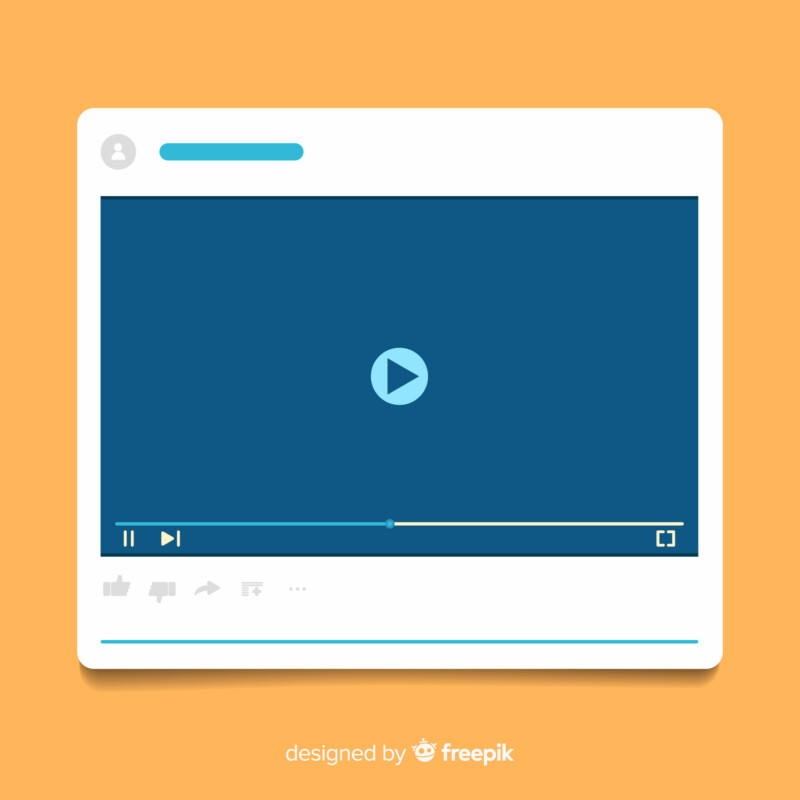In this busy era, everyone is looking for handy tools that can help perform different tasks quickly and accurately. Here, online tools play a key role because with them, you don’t even have to wait for apps to install. You just need to go to a relevant website and do your task. One such effective online tool, namely OnlineVideoConverter, is our topic of discussion in this article.
In this article, we are going to highlight how OnlineVideoConverter has made video conversion effortless and accessible to everyone and more.
What is OnlineVideoConverter?
OVC, better known as OVC, is a free online website that converts a video file to one of several supported formats. Not only that, but this online media converter web app also gives option to convert video link to file or save online video. You can do all of this in minutes; this speed in action distinguishes OVC from its competitors.
Main characteristics of the OVC
OVC is a feature-rich platform. We’ve mentioned a few below, but there are plenty more to discover. Let’s take a look to see what this platform has to offer us!
No limit to the number of conversions
Several free online converters impose a limit on the number of files that can be converted daily. This is not the case with OVCs. With it, you can convert as many video files as you want.
Compatible with various online video portals
OVC is able to convert video links from various online platforms including Vimeo, Dailymotion, YouTube, Instagram, TED, LiveLeak, etc. This means that you can paste the link from any of the supported platforms and convert it to a video file of the format you want. Isn’t it amazing?
Allows conversion to different formats
OVC can convert files to a variety of audio and video formats. You can convert audio to .wav, .flac, m4a, .wma, .ogg, .aac and .mp3, and video to .3gp, .mp4, .m4v, .flv, .wmv, .mov, . mpg, .mp4, .mkv and .webm.
Supports a range of audio and video qualities
OVC allows you to change the audio and video quality of the converted file according to your needs. Supported audio qualities include 64 kbps, 96 kbps, 128 kbps, 256 kbps, 192 kbps, and 320 kbps. Supported video qualities include 240p, 360p, 480p, HD720p or automatic.
No installation or registration required
OVC does not have any type of record to enable conversions. Moreover, since it is a web application, you don’t even need to download and install it. You can use it without worrying about running out of storage on the device.
Easy to navigate user interface
It has an easy to navigate user interface, which you can use without even looking for the guides to use it. Still, if you want to use it after exploring a detailed guide on how to use it, stick with this article till the end.
How to convert video with OnlineVideoConverter?
After learning the benefits of using OVC, now you might be looking for a guide for video conversion. If so, we have what you need! Below we have a detailed step-by-step guide for you. Let’s jump on it!
Step 1: Go to onlinevideoconverter.com
Take your device and make sure it is connected to a stable internet connection. Launch your browser and type oninevideoconverter.com in the search bar to access the OVC website.
Step 2: Choose a file or enter the video link
Tap “CONVERT VIDEO FILE” option from the main interface to select a file from cloud or storage device. You can also drag and drop one. Wait until your file is ready for conversion and proceed to the next step.
You can also choose “CONVERT VIDEO LINK” option to enter the video link you want to convert to video file.
Step 3: Select output video format
Select the format you want to convert your file to and adjust the audio and video quality as per your choice. You can also choose to convert from start of video, end of video or both.
Step 4: Press Start
When you’re done, press the Start button. Just wait 2 or 3 seconds until your video is converted. The conversion speed is also greatly influenced by the video size.
Step 5: Download Converted Video
You can download the converted video to your b-device by just tapping the Download button or scanning the QR code to download it to your tablet or smartphone directly. To convert more files, click the Convert button again.
Frequently Asked Questions
Below we have answered some of the Frequently Asked Questions (FAQ) about the online video converter. Let’s explore their answers and clear up the confusion if you have any.
How long does it take to convert video with OVC?
OVC is known for its fast conversion speed as this application uses advanced technology to convert files faster. However, the time it takes to convert a video file or video link entirely depends on the length of the video “to be converted”, the stability of your internet connection, and when you are converting.
This is because the rush on the website might reduce the conversion speed. You can estimate the conversion speed from the fact that it converts a five-minute video in one minute or even less.
Can I convert videos on my smartphone or tablet?
Yes! You can convert on your device if it is supported by Android. On the contrary, if you are using an iPhone, you cannot convert any video with OVC. This is because of some software limitations of the iOS web browser. The company is working on the development of a mobile application to solve this problem.
The final word
OVC is a useful platform to quickly convert your video or link it to your desired file format. Adjustable audio and video quality and extensive support for various online platforms and formats add to the value of this web application.
This article covers everything you need to know about the OVC, from what it is to its features, how to use it, and more; Everything is explained. I hope you found this information useful in determining whether you should use OVC.